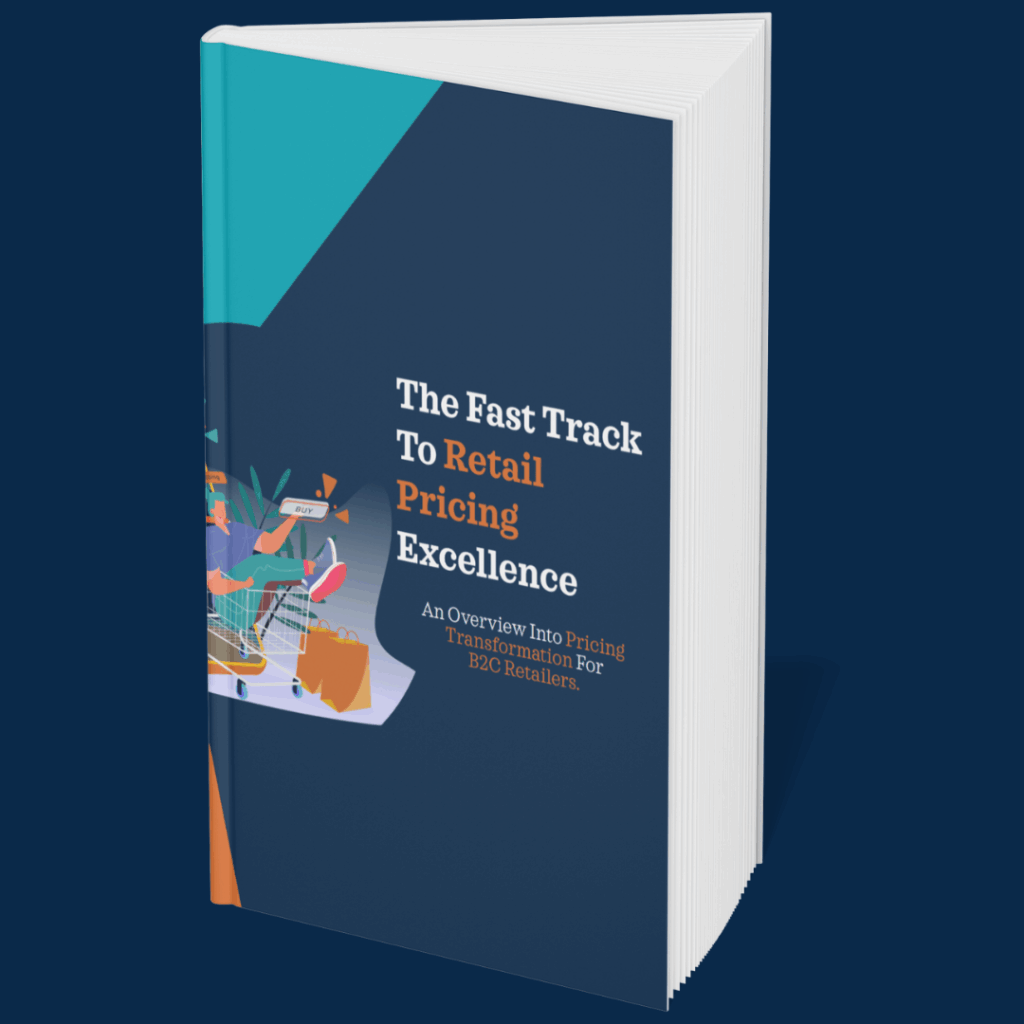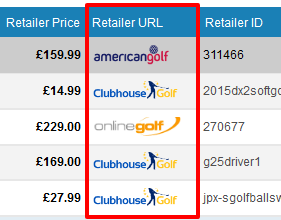
If you’re not sure if the match is right, you can click on the competitor logo in the Retailer URL column. This will open another tab that shows the specific product on the competitor site. You can also click on your own logo under the Our URL of the correct product to manually check the suggested match.
If the system is recommending a match that is incorrect, you have the choice of either rejecting the match by clicking on the Reject checkbox OR you can manually find the correct match to your product by clicking on the search icon to the right of the Our ID box.
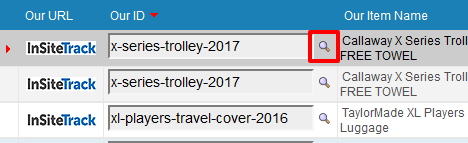
Clicking on the search icon brings up a list of your products in a ‘lookup’ window.
You can now search for your product that matches this competitor product by using one or more of the filters in this pop-up grid, directly entering the ID of your product or by filtering or narrowing down by the brand or name.
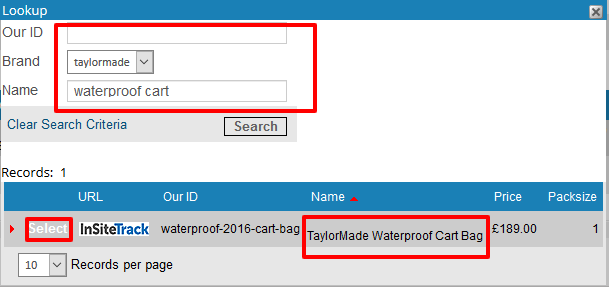
For example, we are looking for a TaylorMade WaterProof Cart Bag.
When you find your product that you want to match to the competitor product, you simply click on Select, to enter that product into the grid beneath.
The correct product ID is inserted into the grid and the Approve checkbox will automatically be checked. You can now click submit to commit the match to the system.